The “Appointment booking” question lets you link an appointment event and book appointments for the user with calendar synchronization.
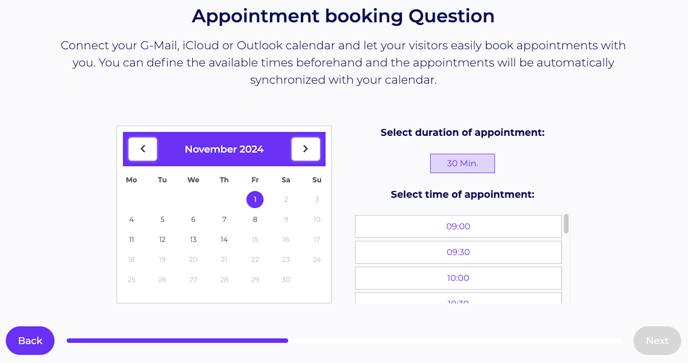
Please note that you must have configured at least one appointment event completely and without errors before creating an appointment booking question.
The appointment booking question is only used to link the appointment event to a question, which you can then use in the form editor.
For the moment, the appointment booking function can only be used reliably for the DACH region (Germany, Austria, Switzerland), as it can lead to problems in connection with other time zones.
It is only possible to integrate one appointment booking question per form.
1. Create question
Select the question type “Appointment booking” in the left sidebar by clicking on it. The editor will then change in the middle of the screen.
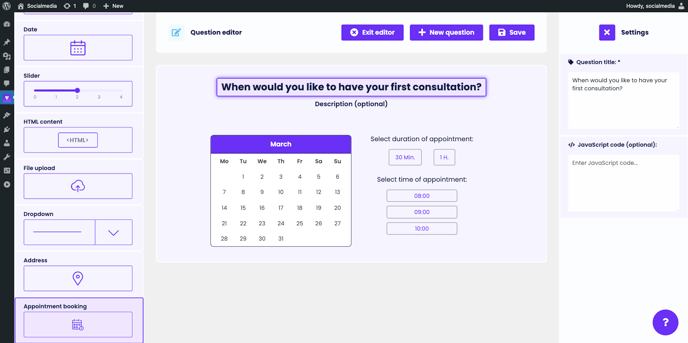
Click on the title of the question to open a sidebar on the right with the following settings.
a) Question title
The question title is the actual question you want to ask the user. For example: “When would you like to have your first consultation?”.
b) JavaScript code
You can execute JavaScript within each question. This is mainly intended for measuring and evaluating. For example, a specific event for advertising networks can be triggered in the question.
c) Description
Click on the description of the question to open a sidebar on the right to enter an optional description.
2. Link appointment event
Click on the calendar in the center and a sidebar will open on the right with the following settings.
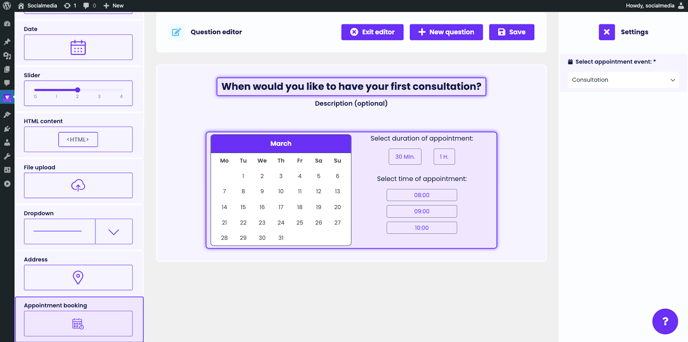
a) Select appointment event
Click on the selection field to link a previously created appointment event to this question. The appointment event must be created correctly and may not contain any errors, otherwise it will not be displayed in the selection field.
To finish, click on the “Save” button in the top right-hand corner of the page. A message appears: “Saved successfully!”. If errors occur or entries are missing, an error message will appear. Click on the error message to see what exactly is wrong.
You can also create a new question directly by clicking on the “New question” button. The current content is then saved and a new question is created.
You have now successfully created a “Appointment booking” question in Funnelforms.
